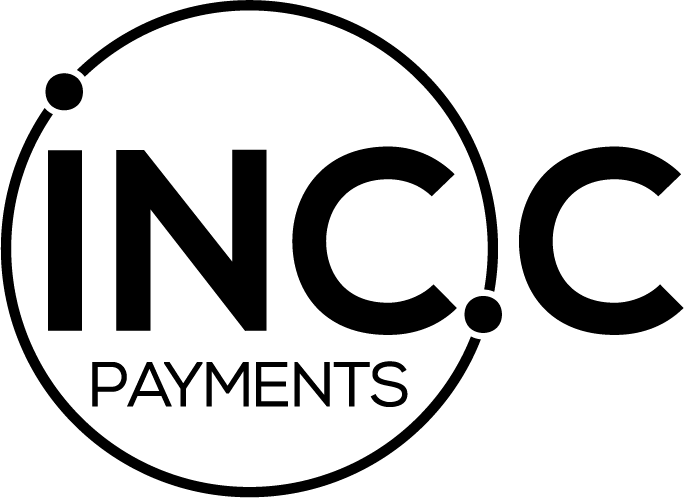FAQs.
Frequently Asked Questions
For INC.C Prepaid Payments products
About INC.C Payments Solutions
1. What is an INC.C Payments Prepaid Solution?
INC.C Payments is a company established & dedicated to providing businesses with prepaid products including plastic & virtual cards, available in all virtual wallets for contactless payments.
All INC.C cards, whether plastic or virtual, can be ordered as single use or reloadable for ongoing use.
INC.C cards are available in all Smartphone digital wallets (the PAYs) making our prepaid products the most convenient way for our corporate customers to distribute funds to their staff and customers. Paying with your single or reloadable card is easy when you load it into your virtual wallet. Visit Apple Pay, Google Pay or Samsung Pay for full details on how to add your card to your virtual wallet.
2. Who Issues INC.C Payments MasterCard
The INC.C Mastercard is issued by EML Payment Solutions Limited ABN 30 131 436 532 AFSL 404131 pursuant to license by Mastercard Asia/Pacific Pte. Ltd. Mastercard is a registered trademark, and the circles design is a trademark of Mastercard International Incorporated.
Terms and Conditions apply.
How to Activate my INC.C Payments Prepaid Solution
1. I’ve been given an INC.C Payment Product, what is it?
INC.C Payments Prepaid products is a prepaid card that holds a prefunded value. The product can be in the form of either a plastic or virtual card. The value loaded onto the card can be used anywhere Mastercard is accepted. Each time you use the card to make a purchase, the purchase amount is deducted from the cards balance.
If your Prepaid product is reloadable, additional funds can be added to ‘top up’ the balance. If you’ve been given a single load card then once the original balance is exhausted the Prepaid card can no longer be used.
2. How do I activate my INC.C payments Prepaid Solution?
You will need to activate your Prepaid card before you can make purchases with it.
To activate your card, download the INC.C Payments App from your app store. Click ‘Activate’. You’ll need to enter the 9 digit number on the rear of your card and the last four card numbers.
Please note, the first time you use the plastic card you may be asked insert the card into the terminal. Do so then press “CR” button.
Now your card is activated it is spend ready!
3. How do I set my PIN for the card?
To set your PIN or use your digital wallet, register on the INC.C App by providing your email and mobile number. Don’t forget to confirm your email address by clicking the link in the confirmation email you will be sent.
Digital Wallets
– More ways to Use your INC.C Payments prepaid card
Wherever you are and whatever you’re doing, you can now use your phone to make payments at any merchant who has Mastercard paypass (contactless payments)!
Every INC.C card can be loaded into your digital wallets, including Apple Pay, Google Pay or Samsung Pay.
APPLE PAY
Add your card to Apple Pay. It's a fast, easy and secure way to make payments anywhere you can tap and pay. Every Apple Pay transaction is authenticated with Face ID or Touch ID – all unique to you. And always secure. Day-to-day purchases made easy, on the device you use every day.
There are two ways to load your INC.C card to your Apple device.
1. How do I upload my card to my Apple device?
· If you haven’t already done so, download the digital wallet app to your Apple device.
· Make sure you have a compatible device and an Apple ID signed into iCloud.
· Open the Wallet app and tap the + sign in the upper right hand corner.
· Follow the prompts to add a new card - then verify yourself via SMS
· Make sure an up-to-date mobile number is linked to your INC.C Payments registration.
· Add your INC.C card by following the prompts, verify with SMS and you’re all set to go.
· You can set your INC.C card as your default. Open the Wallet app, tap and drag your INC.C card to the front of the stack and release.
· Your INC.C Payments card number isn’t stored on your device or on Apple servers. And it’s never shared with the person or merchant you’re paying.
· This means your card and personal info always remains private.
· You can add up to 12 cards to Apple Pay on your iPhone.
2. Download the INC.C Payments app.
· Register on the App by providing your email and mobile number.
· You’ll see an ‘add to Apple wallet’ button to push your prepaid solution to the Apple digital wallet.
· Click the button and your card details will be ‘pushed’ to your digital wallet.
GOOGLE PAY
Google Pay is a handy and secure way to pay using your Android phone or Google Wear OS wearable. You can use Google Pay anywhere contactless payments are available, such as cafes, supermarkets or petrol stations. It’s Easy to set up and only takes a few minutes and all you'll need is your Android phone and an eligible INC.C Payments card.
When making payments using Google Pay, your INC.C Payments card details are not stored on your device or shared with merchants. Merchants will only see your Virtual Account Number, which is an alternative to your card number. It’s a way of protecting your card details so they aren’t exposed to anyone other than you.
· How do I set up my card on Google Pay on your mobile
· Download the Google Pay app from the Google Play Store™ on your compatible Android device
· Tap ‘+’ to add all your INC.C cards.
How do I use my INC.C payments card on Google Pay
· Add your eligible INC.C cards using the Google Wear OS app on your phone
· Verify yourself by entering the code received via SMS, wait for confirmation
· You’re all set to make contactless payments.
SAMSUNG PAY
Another way to pay using your Samsung device. Samsung Pay allows you to make contactless payments by tapping a supported Samsung device on a payment terminal.
When making payments using Samsung Pay, your INC.C Payments card number is not stored on your device or shared with merchants. Merchants will only see your Virtual Account Number, which is an alternative to your card number. It’s a way of protecting your card details so they aren’t exposed to anyone other than you.
How to set up Samsung Pay on your mobile
- Samsung Pay comes pre-installed on most recent Samsung phones. If you don't have the app, you can download it from the Google Play store
- Sign in to your Samsung account and choose your verification method
- Use your phone's camera to capture your card information or manually add the details
- Receive an SMS verification code to verify your identity
- You’re all set to start using Samsung Pay
Using my INC.C Payments Prepaid Solution
1. How do I make purchases using an INC.C Payments card?
If using a physical plastic solution to make a payment, tap the card at the merchant’s point of sale. If you are asked to select an account, select the credit button. You will be asked to enter your nominated PIN should the purchase transaction exceed $200.
If using a virtual card to make a payment, launch the wallet app on your phone and select the INC.C Payment card. You may be asked to enter your phone’s PIN or fingerprint or face ID to access the payment solution via the app. Tap your phone to the merchant’s point of sale and wait for a successful approval. You will be asked to enter your nominated PIN should the purchase transaction exceed $200.
For online purchases, enter the 16 digit card number, expiry date and 3 digit CVV during the online checkout process. Your INC.C Payments card is accepted anywhere Mastercard is accepted.
2. Are there any transaction types for which an INC.C Payment card cannot be used?
Your INC.C Payment Solution can be used worldwide, wherever Mastercard is accepted.
· Can I use an INC.C Payment card to get cash from an ATM?
INC.C cards cannot be used at an ATM to access cash.
ATM or cash access is at the discretion of the Corporate who has purchased the card. Contact your administrator if you require access to cash via ATM’s.
· When a merchant asks me “Credit, Cheque or Savings?” and “Sign or PIN” how should I answer?
· Press the “Credit” button if prompted, (although INC.C Payment cards are not a credit facility, we use credit card settlement processes).
· Enter your PIN if prompted usually if a transaction is over $200
· You may be asked to sign if making purchases overseas.
· What if the value of the purchase I want to make is greater than the value/balance on the card?
If the value of the purchase is greater than the value loaded onto your Prepaid card, the transaction will be declined. If you know what your outstanding balance is, you can do a partial payment to the value of the loaded funds.
If your prepaid solution is a reloadable product then additional funds can be added to increase the balance on the product.
· What if the value of the purchase I want to make is less than the value/balance on the card?
Your transaction will be approved, and the residing balance will remain available until expiry of the card and you can continue to use it until you exhaust the balance to $0.
· Why might a proposed transaction using my Prepaid solution be declined?
There are several possibilities to why your Prepaid solution may be declined:
· Your card has not been activated. (Download the INC.C App to activate your card)
· The amount of the purchase exceeds the available balance
· Your product has expired
· Your PIN is not valid
· Your product has been reported lost or stolen and a block has been placed on its usage
· Your product has been suspended due to suspicious transactions
· A previous voided or interrupted transaction may have been authorised, and the reversed funds have not yet been released
· Are there any “special” merchants I should know about?
Some merchants will process a pre-authorisation on your card. This is a special type of transaction where the funds are temporarily held prior to running a full authorisation for a purchase. For example, when staying at a hotel, your prepaid product is usually charged a pre-authorsation fee for any incidentals. This fee is reversed after your stay in accordance to the hotel’s policy however this may take up to 7 days. The funds from the pre-authorisation cannot be used until the transaction has been reversed and the funds restored to the card’s balance.
· How can I check the balance of on my INC.C Payments card?
You can check your balance on your Prepaid card at any time by logging into the INC.C App.
Merchants cannot do a balance enquiry through their point of sale system.
· Can I see a list of transactions made with an INC.C Payment Prepaid solution?
Yes you can, again by logging onto the INC.C App.
· Are there any fees for using the card or checking its balance or transactions?
There is no cost to check your balance and/or recent transactions via the INC.C App.
· Do I have to remember a PIN?
When you activate your solution, you will be required to select a 4 digit PIN. If your purchase transaction exceeds $200, you will be asked to enter your nominated PIN.
· What happens if I need to return an item to the merchant?
You will need to check with the merchant whether they accept returned items. If a merchant does accept return of goods purchased with a prepaid card, then the merchant can process a negative transaction to the value of your purchase to the card’s balance. Such credits are not immediate. You can check your transaction history and/or balance via the INC.C App.
· Do INC.C Payment cards have an expiry date?
Yes. All INC.C Payment Solutions have an expiry date, located on the front of your card. You can confirm the expiry date of your card by viewing your card and/or logging into the INC.C Payments App.
· What happens if there are still funds on an INC.C Payment card when it expires?
Any value that is left on a single load card after its expiry or cancellation will be forfeited.
· May a merchant add a surcharge to the cash price?
Yes. Although most do not surcharge, some merchants do add a surcharge for using a card rather than cash, as payment. This is similar when using your credit card. Check with the merchant before they process your payment on the card.
· What should I do if my INC.C Payment Solution is lost or stolen?
If you suspect you have lost or your card has been stolen, you can lock usage of your card by logging into the INC.C Payments app.
A single load card cannot be replaced. Treat the product like cash as once lost it cannot be replaced.
If your card was reloadable, contact your corporate administrator who will need to contact INC.C Payments to arrange a replacement card. Fees do apply.
· What are the terms and conditions of using an INC.C Payment card?
Terms and Conditions ae located on INC.C Payments website. To read and access a copy of the full Terms and Conditions please visit http://www.inccpayments.com.au/legal
· What is your privacy policy?
To see INC.C Payments Privacy Policy, please visit www.inccpayments.com.au
· How do I contact you if I have more questions?
Should you have any questions that cannot be answered via the Frequently Asked Questions, please visit www.inccpayments.com.au, live chat is available or emai hello@incccards.com.au
· How do I reload my reloadable INC.C Payment Solution?
Reloading funds to your reloadable card must be completed by your corporate administrator.
Frequently Asked Questions for INC.C PAYMENT SOLUTION Payment – CORPORATES
1. How do I become a reseller?
To order INC.C Payments cards, you will need to be a registered Australian business, with a valid ABN. Register with INC.C Payments via www.inccpayments.com.au. Your email will become your Username. You will then be prompted to set up a password.
2. How do I buy a physical or digital card?
After you register, you will use your username and password to log on to the INC.C Payments website and access our self service portal. You can buy new cards and/or manage existing cards previously purchased.
3. What kind of payment methods do you accept?
You will be asked to pay your invoice by transferring funds to INC.C Payments BSB and Account number.
4. How much does it cost?
Pricing of a single load card starts at $8 and a reloadable card $10.
5. What will be sent to my recipient?
INC.C Payments plastic cards are sent with a letter explaining to recipients how to activate their card. If a virtual card, an email is sent to your recipient detailing activation details.
6. How long does it take for a physical or digital gift card to be delivered?
An INC.C Payments virtual card is real time and instantaneous once payment is received. A plastic card can take up to five business days to arrive at the designated mailing address.
7. What happens if I change my mind or have a duplicate order?
Please contact INC.C Payments at hello@incccards.com.au and we will assist deleting any duplicate order/s.
8. What If I make an error in submitting my order?
Please contact INC.C Payments at hello@incccards.com.au and we will assist in correcting any errors made on your order.